|
|
|
Οδηγίες Χρήσης Συστήματος TRS
|
1. Γενικές Οδηγίες
| This Section covers the overview of this online Manual. |
The CySEC Transaction Reporting System (TRS), is the System which should be used by Regulated Entities, to facilitate their submission of specific TRS Files (Excel Forms and XML Files).
The CySEC Portal System handles all the rest of submissions and it is now accessible by all Regulated Entities.
The Regulated Entities should follow the steps described below, in order to submit their TRS Files. Failure to do so may result in the unsuccessful submission of the TRS Files and this may have as a consequence the non-compliance with the stated deadlines.
Steps to be followed for the submission of the TRS Files:
-
Obtaining a user name and password
-
Acquiring a Digital Signature
-
Downloading the Program to used and establishing the correct Connection Settings
-
Completing the Electronic Forms
-
Submitting the Electronic Forms through the TRS
-
Confirming that the submission is successful
|
|
2. Απόκτηση Ψηφιακού Πιστοποιητικού
| This Section explains the steps needed to acquire a digital certificate/signature. |
The Regulated entities should ensure that they have obtained the digital certificate that will enable them to digitally sign their Excel Files.
In order to facilitate automated systems, the XML Files under the Transaction Reporting obligation do not require digital signature.
The acquisition of the digital signature is done via the Cyprus Stock Exchange. Further information can be found in the relevant CySEC Announcement.
The Regulated Entities via the digital certificate provider’s website, can ensure that their certificate is valid as well as be informed of the expiration date.
CySEC would like to remind the Regulated Entities of their responsibility for obtaining/renewing their digital certificate and ensuring that there are no signature problems (e.g. absence/expiration of digital certificate) well before the deadline for successfully submitting the Form. |
|
3. Όνομα Χρήστη/Κωδικός
| Πώς παραλαμβάνω το Όνομα Χρήστη και Κωδικό για τα συστήματα της Επιτροπής TRS και Portal; |
To Όνομα Χρήστη (Login) και Κωδικός (Password) για κάθε Εποπτευόμενο μπορούν να παραληφθούν μόνο από άτομο που ενεργεί ως Αντιπρόσωπος του κάθε Εποπτευόμενου, αποστέλλοντας email στην ηλεκτρονική διεύθυνση information.technology@cysec.gov.cy. Ο τίτλος του ηλεκτρονικού μηνύματος, πρέπει να έχει τη μορφή "TRS/Portal Credentials - [Όνομα Εταιρίας] - [Αριθμός Άδειας]"
Το ηλεκτρονικό μήνυμα στο οποίο ζητούνται οι Κωδικοί θα πρέπει να κοινοποιείται και σε δυο Executive Directors του Εποπτευόμενου.
Με την επαλήθευση όλων των προσώπων στο email, οι Κωδικοί (οι οποίοι είναι οι ίδιοι) για το σύστημα TRS καθώς και το Portal αποστέλλονται μέσω email.
|
|
4. Δημιουργία αρχείων για το TRS
| This Section explains how to complete the TRS Files |
For information on how to complete the XML Files please refer to the Investment Services Law dedicated section on our website under the subsection Technical Reporting Instructions.
Below you will find instructions on how to complete and submit the Excel Files:
After completing the Excel Form, the Regulated Entities should name their Excel file in accordance with the naming convention provided in the relevant Circular issued by CySEC for the purpose of collecting the requested Excel Forms.
Following this, the Regulated Entities can use the CySEC approved digital certificate to sign their Form. Upon digitally signing the Form, the software will create a new file with an added letter X in the name of the file. This is the Digital Signed Form that must be submitted, without any alterations/renaming. |
|
5. Πρόγραμμα για υποβολή αρχείων
| Ποιό πρόγραμμα μπορώ να χρησιμοποιήσω για να υποβάλω τα αρχεία; |
Οι χρήστες μπορούν να χρησιμοποιούν το FileZilla, το οποίο είναι ένα δωρεάν πρόγραμμα και μπορούν να το προμηθευτούν από τον σύνδεσμο:
https://filezilla-project.org/download.php?type=client
Οι χρήστες μπορούν να χρησιμοποιούν οποιοδήποτε άλλο SFTP - SSH2 πρόγραμμα.
|
|
6. Ρυθμίσεις Σύνδεσης Προγράμματος
| Ποιές ρυθμίσεις χρησιμοποιώ για να ενωθώ με τον FTP Server; |
Server IP address: 212.31.100.75
Server Type: SFTP using SSH2
Επισυνάπτεται ένα screenshot με τις ρυθμίσεις, χρησιμοποιώντας FileZilla.

Το πεδίο 'Port' μένει κενό. Σε περιπτώσεις που υπάρχει κάποιο σφάλμα μπορείτε να βάλετε '22' στο συγκεκριμένο πεδίο.
|
|
7. Φάκελοι TRS Server
| Τί είναι οι φάκελοι που περιέχονται στον FTP Server? |
Μέσα στον φάκελο Home, υπάρχουν δυο σχετικοί φάκελοι:
-
incoming – ανεβάζετε το ψηφιακά υπογραμμένο XML αρχείο εδώ.
-
outgoing – θα μπορείτε να βρείτε την απάντηση/αποτέλεσμα (feedback file) του συστήματος μετά από την υποβολή αρχείου εδώ.
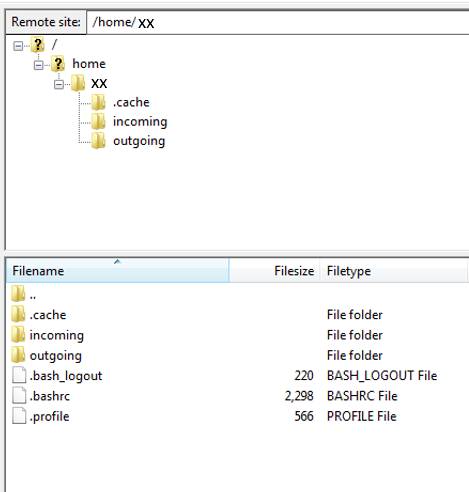
Περαιτέρω λεπτομέρειες:
Το αρχείο σας πρέπει να είναι ψηφιακά υπογραμμένο με το εγκεκριμένο από την Επιτροπή πιστοποιητικό που εκδίδεται από την εταιρία Adacom.
Το αρχείο σας δεν μπορεί να επεξεργαστεί εαν ανέβει σε διαφορετικό φάκελο από το Incoming.
Η απάντηση/αποτέλεσμα (feedback file) αποστέλλεται στο Outgoing φάκελο μετά από επεξεργασία του αρχείου σας από τα συστήματα της Επιτροπής. Η χρονική διάρκεια της επεξεργασίας διαφέρει και ως εκ τούτου αλλάζει και η ώρα που θα παραλάβετε την απάντηση.
Σε περίπτωση που η απάντηση περιέχει οποιοδήποτε σφάλμα τότε το αρχείο σας δεν θεωρείται υποβλημένο και θα πρέπει να διορθωθεί και ξανα-υποβληθεί. |
|
8. Επιβεβαίωση επιτυχούς υποβολής
| How can I confirm the receipt of the submitted TRS File? |
The Regulated Entities are responsible for checking of the official submission confirmation which is the feedback file dispatched by the TRS System in the Outgoing directory. The feedback files will remain in the outgoing directory for twenty (20) days. After that, the feedback files get deleted.
The file will contain either a NO ERROR indication or an error(s) description. The Regulated Entities need to ensure that if errors are detected the Form should be corrected, digitally signed (only applicable for the Excel Files) and re-submitted as it is not considered as successfully submitted to CySEC until a NO ERROR indication feedback file is received. This feedback file is dispatched during CySEC regular hours only. |
|
|
|
|
|
|
|
|
Πιστοποιημένος εργοδότης
Great Place to work
|

|
|
|