|
|
|
TRS System User Manual
|
1. General Instructions
| This Section covers the overview of this online Manual. |
The CySEC Transaction Reporting System (TRS), is the System which should be used by Regulated Entities, to facilitate their submission of specific TRS Files (Excel Forms and XML Files).
The CySEC Portal System handles all the rest of submissions and it is now accessible by all Regulated Entities.
The Regulated Entities should follow the steps described below, in order to submit their TRS Files. Failure to do so may result in the unsuccessful submission of the TRS Files and this may have as a consequence the non-compliance with the stated deadlines.
Steps to be followed for the submission of the TRS Files:
-
Obtaining a user name and password
-
Acquiring a Digital Signature
-
Downloading the Program to used and establishing the correct Connection Settings
-
Completing the Electronic Forms
-
Submitting the Electronic Forms through the TRS
-
Confirming that the submission is successful
|
|
2. Acquiring a Digital Signature
| This Section explains the steps needed to acquire a digital certificate/signature. |
The Regulated entities should ensure that they have obtained the digital certificate that will enable them to digitally sign their Excel Files.
In order to facilitate automated systems, the XML Files under the Transaction Reporting obligation do not require digital signature.
The acquisition of the digital signature is done via the Cyprus Stock Exchange. Further information can be found in the relevant CySEC Announcement.
The Regulated Entities via the digital certificate provider’s website, can ensure that their certificate is valid as well as be informed of the expiration date.
CySEC would like to remind the Regulated Entities of their responsibility for obtaining/renewing their digital certificate and ensuring that there are no signature problems (e.g. absence/expiration of digital certificate) well before the deadline for successfully submitting the Form. |
|
3. Obtaining a Username and Password
| This Section explains the steps necessary to obtain the Username and Password for CySEC's TRS and Portal Systems. |
The Login and Password (the credentials) for each Regulated Entity, which its name is already listed on CySEC website, can only be obtained by an authorised person who is acting on behalf of the Regulated Entity, via email at information.technology@cysec.gov.cy. The email subject should have the format "TRS/Portal Credentials - [Company name] - [License Number]".
The email requesting the credentials must include (cc) two of the Regulated Entity's Executive Directors.
Upon verification of all the persons in the email, the credentials, that are identical, for both TRS and Portal Systems are dispached via email.
|
|
4. Completing the TRS Files
| This Section explains how to complete the TRS Files |
For information on how to complete the XML Files please refer to the Investment Services Law dedicated section on our website under the subsection Technical Reporting Instructions.
Below you will find instructions on how to complete and submit the Excel Files:
After completing the Excel Form, the Regulated Entities should name their Excel file in accordance with the naming convention provided in the relevant Circular issued by CySEC for the purpose of collecting the requested Excel Forms.
Following this, the Regulated Entities can use the CySEC approved digital certificate to sign their Form. Upon digitally signing the Form, the software will create a new file with an added letter X in the name of the file. This is the Digital Signed Form that must be submitted, without any alterations/renaming. |
|
5. Downloading the Program to use and Program Connection Settings
| Which program should I use to submit the files? How to use it? |
Users can use FileZilla which is a free program and can be downloaded from:
https://filezilla-project.org/download.php?type=client
Users can use any other SFTP - SSH2 program.
Server IP address: 212.31.100.75
Server Type: SFTP using SSH2
Attached is a screenshot with the settings using FileZilla.

The field 'Port' can remain emtpy. In cases of an error you can insert '22' in the specific field.
|
|
6. Submitting the TRS Files through the TRS System
| Details on how to transfer the TRS Files the TRS System |
In the user home directory, there are 2 directories:
-
incoming - the XML file will be uploaded here
-
outgoing - the feedback file (in text format) will be dispached to this folder.
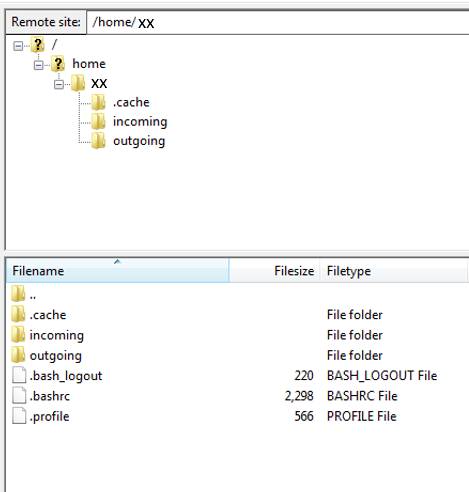
Further Details:
Your file must be digitally signed with the approved, by the Commission, certificate which is issued by Adacom.
Your file cannot be processed if it is uploaded in a different follder than the Incoming.
The feedback file is dispached to the Outgoing folder after processing from the CySEC systems. The processing time differs and hence the feedback file dispaching time changes.
In case where the feedback file contains any error(s) then your file is not considered submitted and it should be corrected and re-submitted.
|
|
7. Confirming that the submission is successful
| How can I confirm the receipt of the submitted TRS File? |
The Regulated Entities are responsible for checking of the official submission confirmation which is the feedback file dispatched by the TRS System in the Outgoing directory. The feedback files will remain in the outgoing directory for twenty (20) days. After that, the feedback files get deleted.
The file will contain either a NO ERROR indication or an error(s) description. The Regulated Entities need to ensure that if errors are detected the Form should be corrected, digitally signed (only applicable for the Excel Files) and re-submitted as it is not considered as successfully submitted to CySEC until a NO ERROR indication feedback file is received. This feedback file is dispatched during CySEC regular hours only. |
|
|
|
|
|
|
|
|
Πιστοποιημένος εργοδότης
Great Place to work
|

|
|
|